5 Common Shopify GA4 Tracking Mistakes (and How to Fix Them)
Introduction
If you use GA4 to track Shopify sales, but the numbers seem off — you’re not imagining it.
Sometimes conversions disappear. Other times they double. And often, the reports just don’t match what Shopify shows.
We see these problems every week — and in most cases, they come down to the same 5 mistakes.
In this post, we’ll show what’s really breaking your Shopify-GA4 tracking and how to fix each issue.
Mistake 1: GA4 Isn’t Logging Purchases
This is the most critical failure — and one of the most common.
Google Analytics 4 (GA4) depends on a “purchase” event to know that a sale occurred. If that signal never reaches GA4, your reports show zero revenue — even if orders are flowing in.
This usually happens when a theme update deletes your tracking setup. Or a new app overrides how events fire. You won’t notice until it’s too late.
The impact? You lose visibility. And your ad campaigns look like they’re not converting.
If GA4 shows no purchases at all, read: GA4 Not Tracking Shopify Purchases — it walks through how to diagnose and restore the missing event.
Mistake 2: The Numbers Are Off — But Not Empty
Sometimes GA4 shows revenue, but it doesn’t match Shopify. One is always higher. Or both look suspicious.
This happens when the purchase event is firing with incorrect or incomplete data.
For example:
- The revenue amount is missing or miscalculated
- The currency isn’t specified
- The order ID isn’t included — which prevents deduplication
These subtle issues distort your reports. You might think a campaign made $10K in sales when it only drove $6K. Or you see inflated totals from duplicated events.
And when your data is unreliable, every budget decision becomes a gamble.
To fix this, we trace every field in your purchase logic back to the source. If you need a full breakdown, see Shopify GA4 Revenue Mismatch – Fix Missing Purchase Data.
Mistake 3: UTM Parameters Get Lost at Checkout
UTM parameters are small tags added to your URLs — like ?utm_source=facebook&utm_campaign=spring-sale.
They’re what tell your analytics platform where a customer came from. Without them, GA4 doesn’t know whether a sale came from email, ads, organic search — or anything at all.
Here’s the problem: Shopify often drops UTMs after the first click.
If someone lands from an ad, browses, leaves, and returns to buy — the original UTM source is gone. GA4 calls it “Direct” — even though it was clearly a Facebook or Google campaign.
That destroys attribution.
Your campaigns look weaker than they are. Your Return on Ad Spend (ROAS) drops. And you start shifting budget away from channels that actually work.
(ROAS means how much revenue you earn for every dollar spent on ads. If it’s inaccurate, your growth strategy becomes guesswork.)
To fix this, we persist UTMs in browser storage — so they stay attached to the customer through the full journey.
If your ad platforms show more conversions than GA4, attribution is breaking. You’ll find the fix in Ads Conversions Not Matching Shopify Sales.
Mistake 4: You’re Not Using Google Tag Manager
Most tracking issues we see involve a messy stack of apps, plugins, and manually embedded scripts — all trying to send data at the same time.
This leads to double events, missing values, and ghost conversions.
The solution is to use Google Tag Manager (GTM) as your single control center.
GTM is a tool that manages all your tracking tags in one container — cleanly, versioned, and testable.
Instead of copying scripts across your theme or depending on app installs, you define exactly:
- What gets tracked
- When it fires
- Where it goes (GA4, Meta Ads, Klaviyo, etc.)
It’s not just cleaner — it’s smarter.
Using GTM gives you consistent tracking logic, fewer surprises, and the ability to update tags without touching code.
Mistake 5: You’re Still Using Deprecated Methods
If your tracking setup was built before 2022, there’s a good chance it still relies on checkout.liquid — a file Shopify no longer supports for most stores.
That method used to work. But today, it’s considered legacy — and it’s often the reason purchase events stop firing correctly.
The modern solution is Shopify’s Custom Pixel.
This tool listens for ecommerce events (like a completed checkout) and passes structured data into GTM — without relying on outdated files or brittle theme scripts.
It’s the safest way to track conversions on modern Shopify stores. And once it’s wired through GTM, your GA4 purchase events become stable, complete, and trustworthy again.
If your tracking broke after a redesign, read Shopify Theme Change Broke Your Tracking? Here’s How to Fix It — it walks through how to rebuild using GTM and the Custom Pixel together.
Conclusion
Bad tracking doesn’t always look broken.
Sometimes it looks like a campaign underperformed. Or like a platform is overreporting. Or like sales are down — when they aren’t.
These 5 mistakes show up quietly. But the impact is huge.
- False confidence in the wrong channels
- Budget pulled from the ones that work
- Lost revenue from invisible conversions
The fix isn’t adding more tools. It’s rebuilding the foundation — clean events, stable containers, persistent UTMs, and consistent attribution across platforms.
Schedule a quick review call — we’ll audit your tracking setup, fix what others missed, and make sure GA4 tells the truth about what’s driving your sales.