Shopify GA4 Revenue Mismatch – Fix Missing Purchase Data
Introduction
Your Shopify store shows $68,200 in sales. GA4 only reports $43,450.
That $4,750 gap isn’t just a rounding issue — it’s a tracking problem. If you rely on GA4 to evaluate ROAS or optimize campaigns, that missing revenue is corrupting every decision downstream. It’s a silent gap in your purchase tracking. And if you’re running paid traffic or optimizing for ROAS, that gap is corrupting your numbers.
In this post, we’ll show why GA4 often underreports revenue, how to diagnose the exact issue, and how we fix it for Shopify stores using custom pixels.
Why GA4 Doesn’t Match Shopify
Most founders know platforms report conversions differently. But GA4 can record purchases and still miss the revenue.
Here’s why:
- The purchase event fires, but the value is missing
- Revenue fires twice and gets inflated
- The Custom Pixel never initializes on the order page
- Shopify apps or theme edits block tracking
- Multiple GTM containers compete on the same site
In all of these, GA4 might log a conversion — but without revenue, with duplicate values, or not at all.
Shopify doesn’t warn you. GA4 doesn’t always error. The result? Your top-line revenue looks fine, but your marketing data is quietly broken.
Before jumping into the fix, make sure you’re not dealing with a total failure. If GA4 isn’t logging purchases at all, go here first: GA4 Not Tracking Shopify Purchases
How to Fix the Mismatch
Still not sure whether the issue is with your pixel or something deeper? If you’ve updated your theme or installed new tracking tools recently, your GTM or Custom Pixel might be misfiring. See: Fix Shopify Custom Pixel with GTM
Here’s the fix flow we use:
1. Use a Custom Pixel, Not Native GA4
Shopify’s native GA4 integration often misses key data.
- Set up a Custom Pixel that triggers on the order status page
- Pass value, currency, and transaction_id manually
This is the only way to guarantee full revenue data in GA4.
2. Check for GTM or GA4 Duplication
Custom Pixel setups don’t support GTM Preview Mode. Use a browser extension like Tag Explorer or Data Layer Inspector+ to:
- Detect multiple GTM or GA4 containers
- Identify conflicts with legacy scripts
- Ensure the custom pixel and GTM aren’t overlapping
Multiple installs is one of the most common causes of inflated or zero revenue.
3. Use GA4 DebugView to Inspect Purchases
Open DebugView and trigger a test checkout. Look for:
- One clean purchase event
- Fields: value, currency, and transaction_id all present
If any of these are missing, GA4 can’t report revenue.
4. Watch for Double-Fires
Some stores accidentally trigger the purchase event:
- From the pixel
- From a native Shopify integration
- From a leftover GTM container
This inflates reported revenue and breaks ROAS. Check your tag setup line by line.
5. Compare Totals Over a 3-Day Window
Pull GA4 revenue and Shopify sales over a matching window:
- A clean setup will be within 10% (excluding refunds)
- Bigger gaps = missing fields, duplicate tags, or misfires
What It Looks Like When It’s Fixed
Once the fix is in place:
- GA4 matches Shopify with 90–95% precision
- ROAS calculations become trustworthy
- Ad platforms stop guessing attribution
- Your team stops debating the data
Tracking stops being a liability and starts becoming leverage.
Pro Tips
- QA your Custom Pixel monthly (especially after theme changes)
- Never run more than one GTM container
- Use versioned, named tags for every tracking layer
- Document who owns what — dev, ops, or agency
When to Pull in Help
If you’ve already:
- Built a Custom Pixel
- Verified the GTM logic
- Debugged the event payloads
…but GA4 still doesn’t match Shopify, there’s likely a deeper conflict.
We run full audits across GA4, GTM, Shopify, and ad platforms — and rebuild only what’s broken. The goal: one source of truth.
Schedule a discovery call and we’ll show you what’s missing, what’s misfiring, and how to clean it up without starting over.