Shopify Custom Pixel via GTM – How to Restore Broken Tracking
Introduction
You updated your Shopify theme — and now your tracking is broken.
Orders still come in. But GA4 shows zero purchases. Ads underreport results. And no one knows why.
This happens more often than you think. One visual refresh can quietly delete your entire analytics setup — leaving you blind at the worst time.
This post walks through why that happens — and how to restore clean, reliable tracking using Shopify’s Custom Pixel and Google Tag Manager (GTM).
Why Your Tracking Broke After the Theme Update
Most Shopify tracking setups live inside theme files.
When you update or replace a theme, those files — like theme.liquid or app.liquid — get overwritten. That often wipes out essential tracking elements: your analytics container, pixel scripts, purchase events, and UTM tracking logic.
What follows is silent damage:
- Purchase events stop sending to GA4.
- Conversion values disappear from your ads reports.
- Revenue and ROAS no longer line up.
Worse, no one notices right away — until a campaign underperforms, and nobody can explain why.
What Is the Shopify Custom Pixel?
Shopify’s old tracking method used a file called checkout.liquid. But for most stores, that file is now deprecated.
The new standard is the Shopify Custom Pixel — a cleaner, more stable way to track purchases. It listens for the exact moment a customer finishes checkout and lets you forward that data into your analytics tools.
It’s more reliable — but not automatic.
You still need to configure it to pass real revenue data to platforms like Google Analytics 4 (GA4), Meta Ads, or Google Ads.
That’s where GTM comes in.
What’s Google Tag Manager (GTM) — and Why It Matters
Google Tag Manager is a tool that controls when and how tracking scripts fire on your site.
Instead of pasting code into multiple apps or theme sections, you manage everything in one container — and decide the exact rules for sending data to GA4, Meta, or other platforms.
But the value goes beyond organization.
Using GTM allows you to:
- Track every purchase consistently
- Match conversions to real revenue
- Preserve UTM source data across channels
- Calculate true ROAS (Return on Ad Spend) across platforms — so you know where to put more budget
That’s what makes GTM essential. Without it, you’re stuck with siloed, partial reports — each ad platform claiming credit, none of them telling the full story.
Why the “dataLayer” Is So Important
When a customer buys, Shopify generates key data: total value, order ID, currency.
The dataLayer is where that data lives — a shared inbox that GTM reads from to send clean events to your analytics tools.
If the dataLayer is missing fields — or if the connection breaks — you lose visibility.
GA4 might record a “purchase,” but with no revenue value.
Meta might claim conversions, but can’t deduplicate them.
The outcome? Inconsistent reports, unreliable ROAS, and confused decision-making.
Most Common Failures After a Theme Redesign
These are the issues we fix most often when brands reach out post-redesign:
- Tracking container no longer fires
Your analytics and pixel tags silently stopped loading. GA4 shows nothing. Ads report fewer conversions. It’s invisible without inspection. - Events are duplicated or missing
We often see old scripts or app-based installs firing alongside new ones — causing inflated conversion counts or missing purchases. - Purchase data is incomplete
The event fires, but revenue, transaction ID, or currency is blank. That breaks deduplication in Meta and makes GA4 reports meaningless. - UTMs get stripped
UTMs are short tags in your URL that tell you where a customer came from — like Facebook or Google. If they aren’t preserved through checkout, GA4 marks the sale as “Direct,” and your ad campaign looks ineffective. - Attribution windows are out of sync
Facebook uses one timeframe. Google Ads uses another. GA4 might default to 30 days. If those windows don’t align, platforms show conflicting results — even for the same customer.
If these symptoms sound familiar, it’s worth revisiting your broader tracking stack. Many brands start here, then realize they’re also making multiple GA4 tracking mistakes that compound the confusion.
How to Restore a Clean, Unified Setup
Here’s how we approach restoration after a theme redesign:
Start with the Custom Pixel
Shopify’s Custom Pixel feature allows you to subscribe to purchase events natively. This gives you structured, real-time data every time someone buys — without relying on deprecated methods.
Pass data through GTM
Rather than connecting directly to platforms like GA4 or Meta, we route everything through GTM. This gives you centralized control and consistent formatting.
Validate purchase values
We ensure the dataLayer contains the right fields: revenue, transaction ID, currency. GTM then pushes those into GA4 or ad platforms with full fidelity.
Preserve UTM source data
We configure the site to store UTMs across sessions. That way, when a user clicks an ad and buys later, the original campaign still gets credit — even if they leave and come back.
Test with controlled purchases
While Shopify Custom Pixels run in a sandboxed environment (which prevents GTM Preview Mode from working), we simulate live purchase flows and verify that GA4 and ad platforms receive the correct event payloads.
Once complete, your system is stable, testable, and trustworthy — from first click to final checkout.
Still seeing gaps in GA4 revenue after setup? This Shopify GA4 revenue mismatch guide explains how to track down hidden inconsistencies.
Conclusion
Redesigns don’t just affect the look and feel of your store.
They often break the invisible systems that tell you what’s working — and what’s not.
Without accurate purchase tracking, your budget decisions become blind guesses.
ROAS calculations drift.
Campaign performance gets misjudged.
But with GTM and a properly configured Shopify Custom Pixel, you take control back.
You know what fired.
You know where the sale came from.
You know exactly which channel deserves the credit.
Schedule a quick review call — we’ll inspect your setup, validate your tracking stack, and help you rebuild a source of truth that survives every theme change.